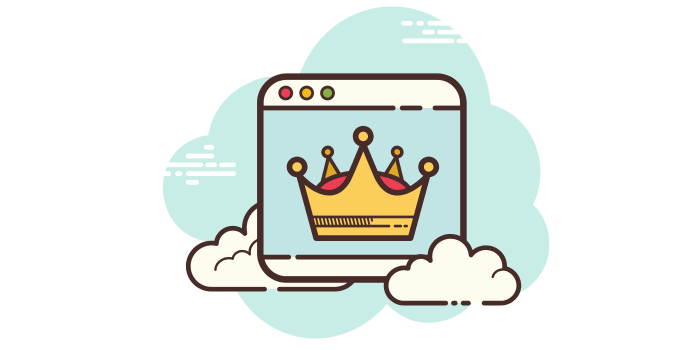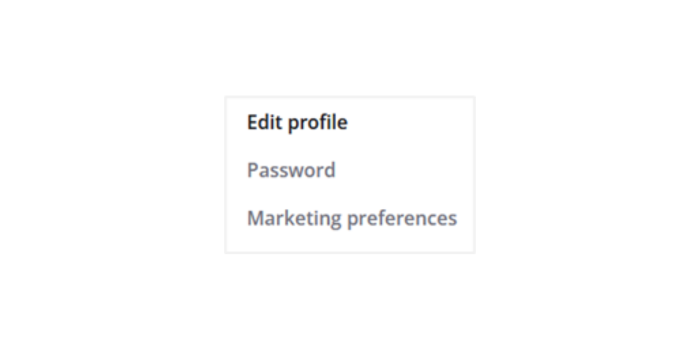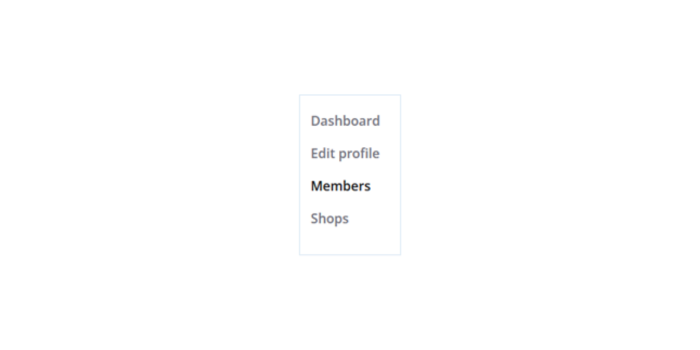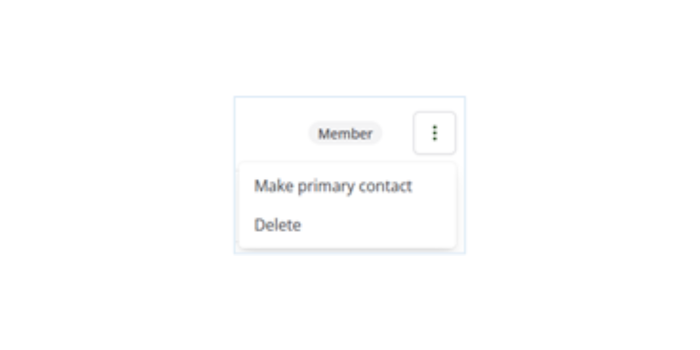Communications you can choose from
Marketing preference choices are:
Charity Retail Voice (weekly CRA and sector enewsletter on a Monday afternoon)
Senior Leaders Update (weekly enewsletter with top line policy and calls to action from the CEO)
Job Alerts (weekly enewsletter of Charity Retail Careers vacancies)
Charity Retail Learning (updates on our training provision via Charity Retail Learning)
And these three highly important communications for the CRA to capture essential data for our research / benchmarking reports programme, which informs media and decision makers:
Quarterly market analysis surveys to fill in
Annual workforce survey to fill in
Annual sources of stock survey to fill in